Heavy PowerPoint files can make presentations too heavy to be sent via email and can cause a lag while running your slides, especially if you don’t have good hardware to support your slides. Either way, it is recommended to have a small file size for your PowerPoint presentations to make them easy to run and share. Here are 4 easy ways of reducing image size for PowerPoint presentations.
1. Built-in Compression Feature in PowerPoint
PowerPoint has a built-in image compression feature for reducing the size of images. You can use this option by selecting an image within a slide and going to the Format tab in Picture Tools and select Compress. This will open a dialogue box which can be used to compress the individual image or all images in the presentation.
You can compress images according to document resolution or reduce them further, which will significantly affect image quality, such as by reducing the image size for emails at 96 PPI.
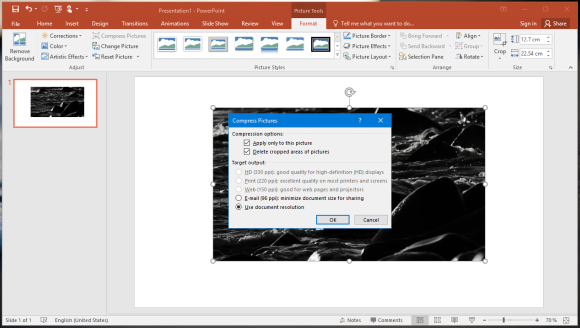
2. NX PowerLite
NX PowerLite is a software which can be used to compress images in batch. The tool reduces file size for various document formats including PowerPoint, Word, Excel, PDF and image files. Using the software, you can either compress images and then insert them in PowerPoint or compress them directly by reducing the file size of a PowerPoint file.
NX PowerLite is a paid application which offers a fully functional trial version.
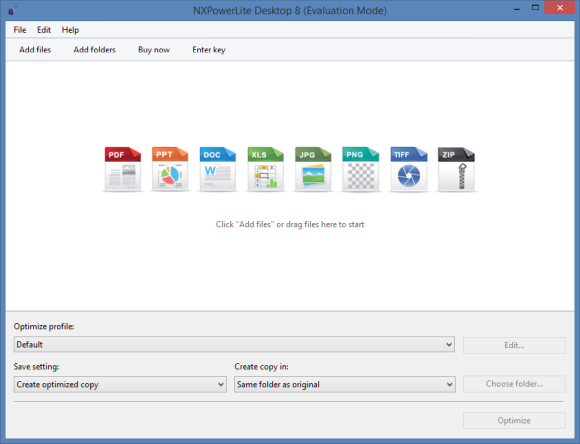
3. Tiny JPG
Tiny JPG is a free online service which allows compression for PNG and JPG files. The good thing about this service is that you can reduce the file size for PNG and JPG files without significant loss of quality. This makes the service ideal for reducing the file size of images before using them in PowerPoint presentations.
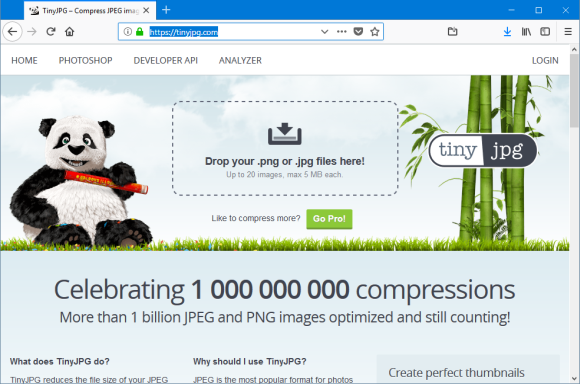
4. IrfanView
IrfanView is an image viewer and editor which is used by many bloggers around the world. While the application has a plethora of interesting features to annotate images, you can also instantly compress files by simply opening a file in IrfanView and using the hotkey CTRL+S. This will give you options for reducing your image size by selecting compression parameters.
Using IrfanView you can compress images for your PowerPoint presentations according to your preferred quality.
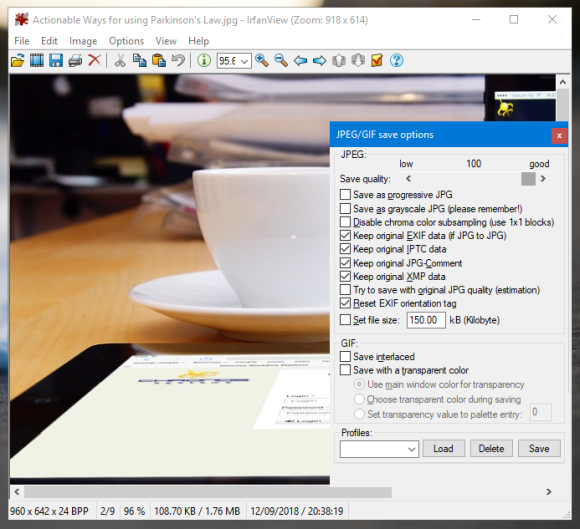
The above mentioned options are a few easy ways by which you can reduce image size for PowerPoint presentations in just a few seconds. If you know of a method you want to share with us, leave a comment below.

Leave a Reply