When you want to show the directions or the location of your office or the ocular to your team or your employees, things can get complicated. Words can only go as far as giving instructions and descriptions, but it cannot be as effective as using realistic maps to finally bring your point across. Providing a detailed map can more effectively show your employees or colleagues where the target location is so that they can get there without getting lost, which can cost a lot of time, gas money, and frustration.
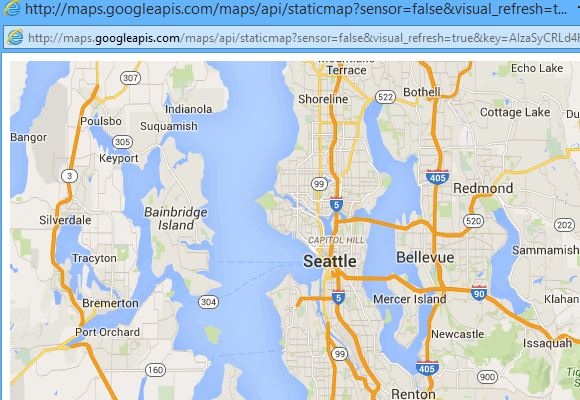
Fuss-Free Solution for Location and Direction
For this, Maps for Office provides a convenient and fuss-free solution. Maps for Office is a map app that integrates the Google Maps plug-in for Microsoft Office applications such as PowerPoint, Word, and Excel. This app makes it easy to generate and embed detailed, more customized maps for documents, worksheets, and slideshows.
This map utility plug-in allows users to insert images of realistic, satellite-view maps to Word, PowerPoint, and Excel. With this plug-in, you can also share the links to different web pages to allow your recipients or other users to view your target location for better access and communication. This function makes it convenient for travelers or employees’ on-the-go so that all they need is an internet connection to view the map that you send them.
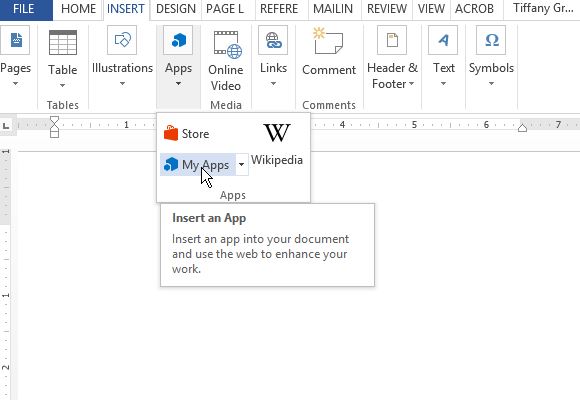
Search and Share Your Location Map
To use this Google Maps plugin, simply input your desired location through your physical postal address on Google Maps. You can also input longitude and latitude values for a more precise location. The result will be a detailed, actual view of the location and the nearby areas and landmarks.
And because you are utilizing Google Maps, you have the option of choosing from a variety of viewing modes such as Hybrid, Terrain, Satellite, or Road Map view. You can also mark the travel route from the origin address to the destination address and display this on your Office app. You can also zoom-in/zoom-out to get a closer or farther view of a specific area in the map.
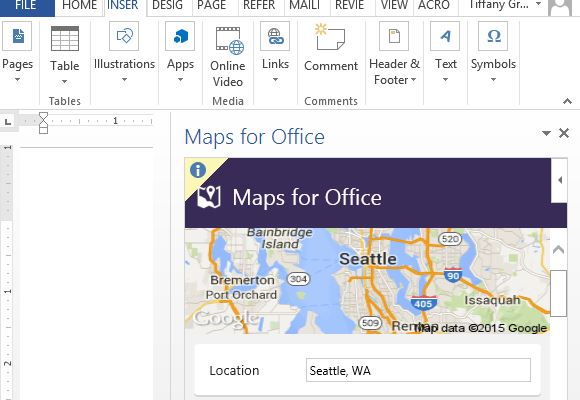
Since this plug-in is a Google app, it requires an API key. The app comes with a shared API key by default, but you can create your own API for your own company or your recipients for security and privacy reasons. You can go to the Google Map’s API Key for more information on how to get your own API key.

Leave a Reply